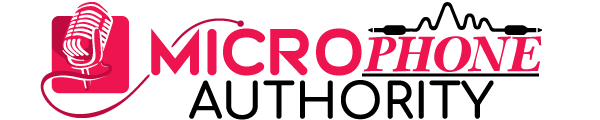Last Updated on April 11, 2023 by Robert Mejia
Condenser microphones are known for excellent sounds, high sensitivity, and smooth frequency responses. Whether you are recording podcasts, musical track field, or instruments, condenser microphones can be an inspiring option for you.
Now, while condenser mics are convenient to use, they can be challenging to connect them with a computer or laptop.
Yet, when you have the right basics and tips, it becomes an easy do-it-yourself task.
Fortunately, this text is meant to help you learn how to connect a condenser microphone to a computer in just a few steps.
Before we go to the steps, let’s first examine the things you need to do this task:
Requirements
Before you start any connection, you must ensure that you have all the requirements. These include; a condenser microphone, an XRL cable, microphone, and a mixer or an audio interface.
XRL Cable is a three-pin cable used to connect a microphone or a similar device to a mixer or an audio interface. It has a male and female side.
A Condenser Microphone is a type of microphone that requires an external power supply to deliver high-quality sound. This power is called phantom power. It is used to record vocals, drum kits, and other instruments.
Mixer or Audio Interface is a device that enables you to record audio input from your cable to your computer or play it in your speakers. This audio interface allows you to convert an analog signal to a digital signal into your digital audio workstation.
The microphone sends signals to the computer via XRL and interface. Signals are first sent to the interface via the XRL, and then to the computer. You can then save your recording on the computer to listen to it later.
Steps to Connect a Condenser Mic to a Computer
If you have all of the above requirements, follow the following steps to connect your condenser microphone to your computer successfully:
Step 1
In this step, take the male side of the XRL cable and connect it tightly to the microphone. Most of the XLR cables have a clamp that you should press as you push it into the microphone. Push until you hear a click sound. If your microphone does not produce this sound, you should not worry, not all produce. As long as it is fastened, then you are ready to proceed.
Step 2
In this step, take the female end of the XRL and plug it into the mixer or audio interface. Although many interfaces don’t have the clicking sound to help you know when they are in position, they have a grove that you can feel to know if they are fastened well.
This step is simple, and now you can go to the next step.
Step 3
After connecting the condenser microphone to the audio interface, you need to connect the mixer or interface to the computer.
You can connect an interface to a computer using a variety of connections. These include USB 2.0, USB 3.0, Thunderbolt, Firewire, and USB-C. However, Thunderbolt and Firewire have nowadays become rare.
Whatever connection you have, it is easy to connect. Just take the cable and first plug it into the mixer or interface according to the manufactures directions. Take the other end and plug it into the computer, and you are connected.
Step 4
As seen above, condenser microphones require an external power supply to charge the plate electrically. To supply this power, you have to press the Phantom power button. Once you press it, you will immediately get a loud and excellent signal.
Step 5
At this point, you are doing great. You have connected your microphone to the computer. On your interface, there is a gain knob.
This knob controls the amount of signal coming from the microphone to the mixer. You can adjust it according to the volume of your choice.
Ensure the signal does not hit red. Hitting red means the signal is clipping. This means that any audio going above that point is chopped off. This may result in distortion. To avoid this, adjust the gain knob as you use the microphone until a green signal is reached.
For better results, you can play a loud signal into the microphone and adjust it so that it is right before clipping. This will give you ample time so that even if you get loud, it will not clip easily.